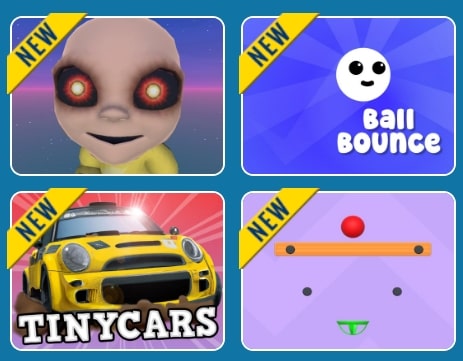
Setting up the GameMonetize.com CMS is a simple process that allows you to create a gaming platform in no time. To ensure smooth functionality, we recommend using PHP versions between 5.6 and 8.2. If version 8.2 causes any issues, try using an earlier PHP version that is compatible with your hosting environment. Additionally, MySQL is required for the installation. If any errors occur during setup, delete the config.php and install-blank.php files located in the /assets/includes/ folder and restart the installation.
Installation Steps
Step 1: Create a Database
Create a new database to store your CMS data.
Step 2: Upload CMS Files
Upload the contents of the "Upload" folder to your server using FTP or your hosting panel. You can install the CMS in the root directory or a subfolder—just ensure the URL is set correctly.
Step 3: Open the Installation Page
After uploading the files, open your web browser:
-
If installed in the root directory:
http://mydomain.com -
If installed in a subfolder:
http://mydomain.com/subfolder/
Step 4: Complete the Installation Guide
Follow the on-screen instructions to finalize the installation. In just a few minutes, your arcade website will be up and running, featuring thousands of free games powered by GameMonetize.com CMS.
Step 5: Enjoy Your New Arcade CMS
GameMonetize.com Arcade CMS offers an advanced gaming platform ideal for publishers. With daily updates and an extensive game library, your site will remain fresh and engaging.
Troubleshooting and Additional Resources
Error 500 During Installation
If you encounter an Error 500, check out our installation troubleshooting video for possible fixes.
Hosting Restrictions
If your hosting provider limits custom installations, you may need to disable strict mode in MySQL. For more details on resolving common installation errors, refer to our guide on How to Fix MySQL Error 1364.
Useful Links
-
Official Website: GameMonetize.com
-
Join Us: Become a member at GameMonetize.com
-
Game Catalog: Browse thousands of games in our Games Catalog
-
Example Site: See a live demo here
Theme Customization
To customize your site's appearance, navigate to the /templates/ folder:
-
To add a new theme, duplicate the
/modern/template (default theme) and modify its CSS. -
To edit an existing theme, access
/templates/YOUR-THEME/and adjust the styles accordingly. -
To switch between themes, visit the portal settings. The following themes are pre-installed:
-
modern
-
friv
-
blue
-
girls
-
kizi
-
red
-
friv
-
System Requirements
We recommend using PHP 5.6 or higher (up to PHP 8.2) for the best performance.
For support, contact us at [email protected].